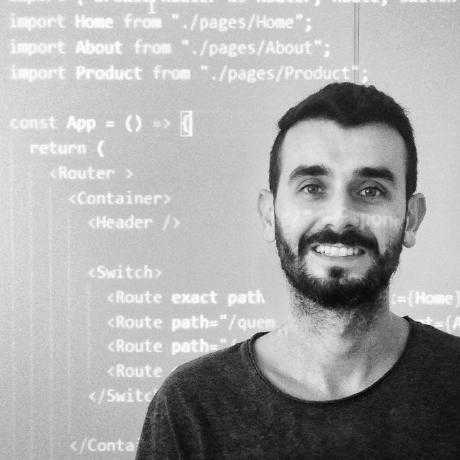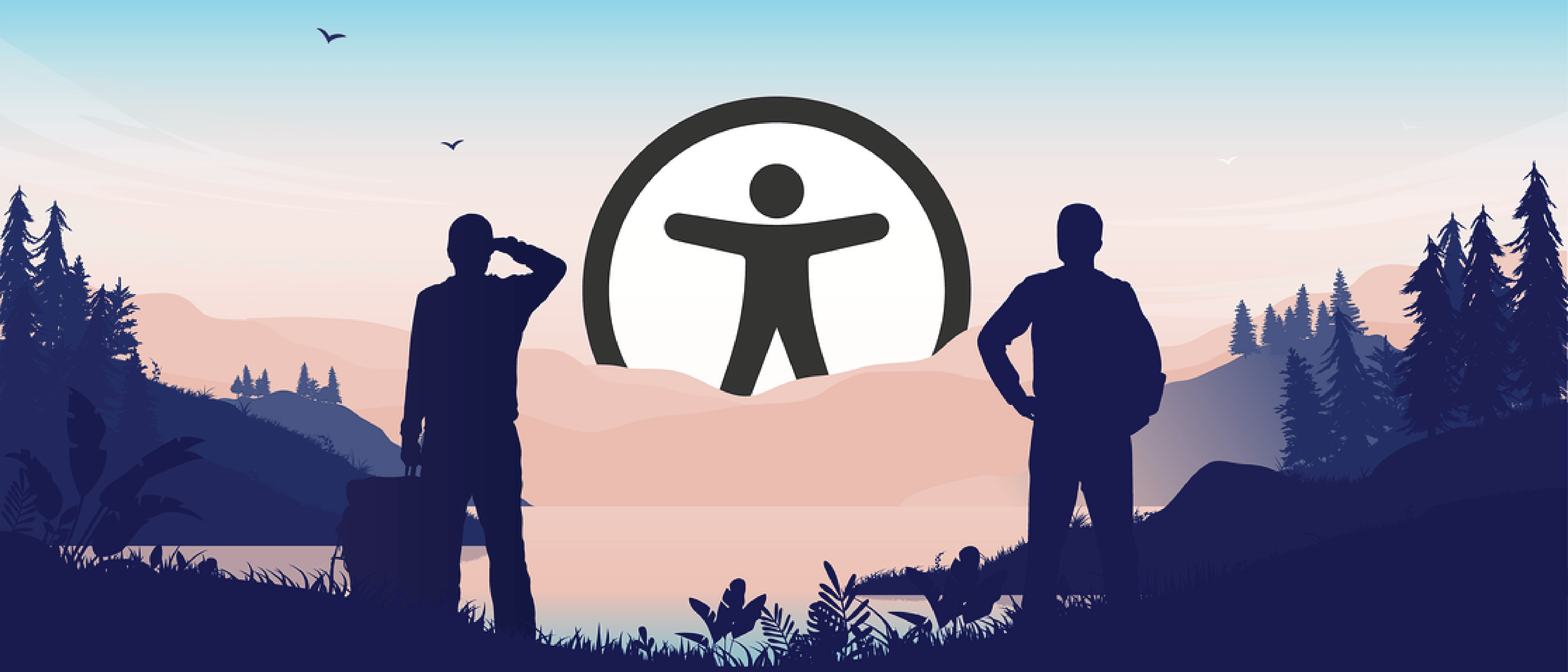Implementing automated accessibility tests in your project
Posted on July 28, 2024 - 6 minutes of reading
A simple way to implement accessibility tests in a project since your first component.
Index
This post is the second part of a series of two posts about accessibility, you can read the first one here: An Introduction to accessibility guidelines.
1 Intro
A social issue is always an attraction to stimulate technological developments and offer new tools to support communities in general. In the current context, the web has become almost indispensable in everyday life, somehow facilitating people's lives.
This brought a great challenge, ensuring that everyone has access to these technologies, which are mostly available through web pages. People with some type of disability still find it difficult to interact in this environment, making their experience negative and disregarding the rights that these citizens have before the laws to minimize segregation and discrimination.
User Interface tests are important to ensure that the application is functional for the end user, but how to ensure that in addition to functionality, your interface is also accessible. For this, we have to create specific tests that aim to validate several characteristics that make it difficult for users with disabilities to browse websites.
1.1 Accessibility Guidelines
To test our sites and asses they are accessible, we need a parameter to follow. Knowing what you should do to cover most kinds of difficulty that the users can face when browsing your site is a great advantage that you can take. The WCAG guidelines became an international standard when it comes to accessibility.
2 Testing Libraries
Testing libraries are a solution designed to identify and correct bugs in an application's source code. They can be used to identify failures in the execution of functionalities, problems in the presentation of content or even serious errors, such as vulnerabilities that lead to leaks. This way, the developer can easily correct problems and improve the application's performance.
This section will cover the concepts required for the Cypress and Axe-Core libraries, each of which plays a fundamental role in the work. The first is widely used for integration testing and the second has several pre-established accessibility tests, as shown below.
2.1 Cypress & Cypress-axe
This tool is intended to facilitate the work of automating web application tests. With Cypress, it is possible to test an interface that runs in the browser, largely due to the approach adopted by the tool to automate tests. Its first version was released in 2015, but its official launch was only made in 2017.
Cypress runs on Node (which is a JavaScript code interpreter), for this reason, the test codes or test cases must also be written in JavaScript, and it is not possible to write tests in other programming languages to integrate with the library. Just by installing Cypress, it is already possible to write the tests, debug them and execute them, thus providing a complete test automation environment.
Cypress-axe is a lib created to implement the Axe-core engine on Cypress.
2.2 Axe-core
An accessibility testing engine for websites and other HTML-based user interfaces. It is designed to integrate into an existing testing environment so that you can automate accessibility testing alongside regular functional testing. It is built to reflect how web development works. It is compatible with most browsers, tools, and testing environments currently used in development environments.
Axe-core performs accessibility validations according to different types of rules, and you can choose from versions (WCAG 2.0, 2.1, 2.2) at levels A and AA, as well as several best practices that help identify common accessibility practices. With it, accessibility testing can be performed as part of unit testing, integration testing, and browser testing, for example.
3 POC (proof of concept)
Let's start using Vite to create and bundle our new project to serve as a POC (proof of concept).
Make sure you have Node 18+ and NPM already installed.
npm create vite@latestThen following the prompts we will have some questions like the project name, framework e etc, and finally load the packages. For this example, I'm using React. After creating you can go to the project install the dependencies and run locally.
cd project-name
npm install
npm run dev3.1 Cypress configuration
All of these steps are in the Cypress docs you can refer at: https://docs.cypress.io/guides/getting-started/opening-the-app
Now we have our project up and running, we start to set up our test environment. Let's install the dependencies we need for the test.
npm install --save-dev axe-core cypress cypress-axeAfter that, we need to set up Cypress to begin our tests, to do that we need to run:
npx cypress openWe can also add Cypress commands to the scripts field in your package.json file.
{
"scripts": {
"cy:open": "cypress open"
}
}Now you can invoke the command from your project root like so:
npm run cy:openThen a dialog window is opened where preferably the E2E tests option should be selected, as shown in the figure.

Next, a screen is shown with the files needed to run the tests that the library automatically generates, as shown in the figure.

Then just click on the continue button and select a browser to start testing. The chosen browser is then opened where it is possible to create test cases already in this interface as shown in the next figure or they can be created manually inside the cypress/e2e folder within the project. As the parser will be responsible for running the tests, there is no need to create tests at this time, so this interface can be closed.

3.2 Axe-core Configuration
All of these steps are in the Cypress-axe docs you can refer at: https://github.com/component-driven/cypress-axe/blob/master/README.md#installation
After the Cypress files are created it is necessary to make some adjustments for the integration with the Axe-core library within the project. The file from the cypress/support/e2e.js root folder should be updated with the line shown below to include the parser specific commands:
import 'cypress-axe';In the cypress.config.js file in the root folder of the project, update with the following code:
import { defineConfig } from "cypress";
export default defineConfig({
e2e: {
// here you can put your address pointing to your local
baseUrl: 'http://localhost:5173',
// to log the accessibility errors on console
setupNodeEvents(on, config) {
on('task', {
log(message) {
console.log(message)
return null
},
table(message) {
console.table(message)
return null
}
})
},
},
});
Now let's finally go to our test file which we created in the beginning when we opened and configured Cypress, If you leave it as Cypress default it should be /cypress/e2e/spec.cy.js. There, we will configure it as follows:
/// <reference types="cypress" />
// Define at the top of the spec file or just import it
function terminalLog(violations) {
cy.task(
'log',
`${violations.length} accessibility violation${violations.length === 1 ? '' : 's'
} ${violations.length === 1 ? 'was' : 'were'} detected`
)
// pluck specific keys to keep the table readable
const violationData = violations.map(
({ id, impact, description, nodes }) => ({
id,
impact,
description,
nodes: nodes.length
})
)
cy.task('table', violationData)
}
describe('Accessibility tests', () => {
it('Should ONLY include rules with these levels of conformance', () => {
cy.visit('/');
cy.injectAxe();
cy.checkA11y(null, {
runOnly: {
type: 'tag',
values: ['wcag2a', 'wcag2aa', 'wcag2aaa'] // here you can define which level of compliance you want
}
}, terminalLog)
})
})3.3 Testing
Now we can simply run the open command and check the results:
npm run cy:openRunning the accessibility tests the library will check if our interface has any issue related to the accessibility guidelines. As we can see it throws an error about color contrast, which you can know more about in the W3C docs: https://www.w3.org/WAI/WCAG21/Understanding/contrast-minimum.html.

We also received a report on the terminal as we configured before, it's handy when it comes to configuring your tests to run on a CI:

After finding and understanding the issue we can fix it by changing to another color following the contrast rule. You can test it online at: https://dequeuniversity.com/rules/axe/4.9/color-contrast

Finally after our adjustments on text color, the results are good and our site is accessible.

4 References
- https://docs.cypress.io/guides/getting-started
- https://github.com/component-driven/cypress-axe
- https://github.com/dequelabs/axe-core
- https://www.deque.com/axe/core-documentation/
5 Conclusion
Tests are the best way to ensure the quality of our software, but we also need to ensure access for everyone. And with automated accessibility tests, we can ensure this in a more agile and painless way.
What did you think of this post? Do you have any questions, suggestions or criticisms? Leave a reaction or a comment below. Thanks for visiting! 😉